Text Formatting ⇒ List of Acronyms with alphabetical Ordering
List of Acronyms with alphabetical Ordering
I want to make a list of acronyms for my thesis. I see an acronym package installed in my system.
I want to make a list of acronyms that will automatically take care of alphabetical ordering as we see in a dictionary.
Say, if I define:
TF: Text Formatting
and then
LC : Latex Community
we should see LC to appear first and then TF.
How can I do this? Also if some elegance can be made in display, it would be appreciated.
Thanks.
I want to make a list of acronyms that will automatically take care of alphabetical ordering as we see in a dictionary.
Say, if I define:
TF: Text Formatting
and then
LC : Latex Community
we should see LC to appear first and then TF.
How can I do this? Also if some elegance can be made in display, it would be appreciated.
Thanks.
NEW: TikZ book now 40% off at Amazon.com for a short time.
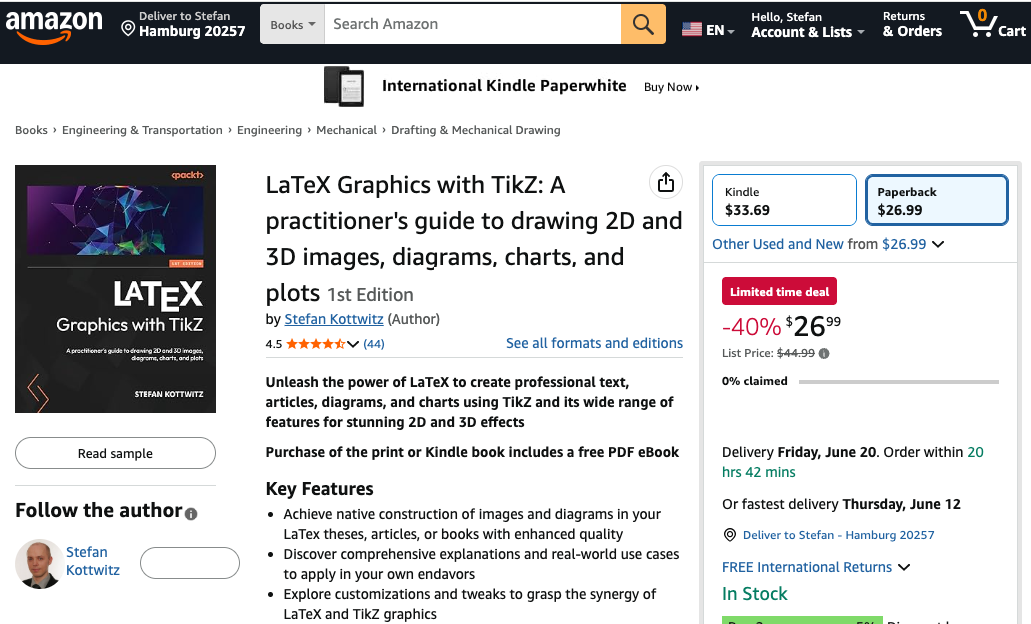
List of Acronyms with alphabetical Ordering
As far as I know, the acronym package doesn't sort the acronyms alphabetically. You can use the glossaries package for a sorted list of acronyms. In addition to the documentation, there's an article in the Know How section on how to use it.
Regards
Nicola Talbot
Regards
Nicola Talbot
LaTeX Resources: http://www.dickimaw-books.com/latexresources.html
Creating a Minimal Example: http://www.dickimaw-books.com/latex/minexample/
Creating a Minimal Example: http://www.dickimaw-books.com/latex/minexample/
List of Acronyms with alphabetical Ordering
Thank you, Ma'am.
But it seems that I have to label each time and I need to refer them to make it appear in my final document.
Can I make just a list of acronyms without labelling and referring?
Suppose I want to have the following structure.
How can I use glossary to sort the items alphabetically? And I also don't want to type
Thanks once again.
But it seems that I have to label each time and I need to refer them to make it appear in my final document.
Can I make just a list of acronyms without labelling and referring?
Suppose I want to have the following structure.
Code: Select all
\documentclass{article}
\usepackage{glossaries}
\begin{document}
\begin{itemize}
\item {\bf LED:} {Light emitting diode}
\item {\bf FET:} {Field effect transistor}
\end{itemize}
\end{document}How can I use glossary to sort the items alphabetically? And I also don't want to type
\bf every time if possible.Thanks once again.
Last edited by cgnieder on Fri Oct 05, 2012 12:33 am, edited 2 times in total.
List of Acronyms with alphabetical Ordering
You can just useBut it seems that I have to label each time and I need to refer them to make it appear in my final document.
Can I make just a list of acronyms without labelling and referring?
\glsaddall to add all entries.
Don't use \bf it's obsolete. UseHow can I use glossary to sort the items alphabetically? And I also don't want to type\bfevery time if possible.
\bfseries (or \textbf) instead.However, if you don't plan to reference any of the acronyms, you might find this message of use. Adapting that example:
Code: Select all
\documentclass{article}
\usepackage{datatool}
\begin{filecontents*}{test.csv}
Acronym,Description
LED,Light emitting diode
FET,Field effect transistor
\end{filecontents*}
\DTLloaddb{acronyms}{test.csv}
\DTLsort{Acronym}{acronyms}
\begin{document}
\section*{List of Acronyms}
\begin{itemize}
\DTLforeach*{acronyms}{\thisAcronym=Acronym,\thisDesc=Description}%
{\item \textbf{\thisAcronym} \thisDesc}%
\end{itemize}
\end{document}
Nicola Talbot
Last edited by cgnieder on Fri Oct 05, 2012 12:34 am, edited 1 time in total.
LaTeX Resources: http://www.dickimaw-books.com/latexresources.html
Creating a Minimal Example: http://www.dickimaw-books.com/latex/minexample/
Creating a Minimal Example: http://www.dickimaw-books.com/latex/minexample/
List of Acronyms with alphabetical Ordering
Thanks. What does this test.csv file do?
Can I use this inside
I mean, can I put the list inside the main .tex document, not in the preamble (like the way we do for bibliography) ?
Thanks.
Can I use this inside
\begin{document} and \end{document}?I mean, can I put the list inside the main .tex document, not in the preamble (like the way we do for bibliography) ?
Thanks.
Last edited by cgnieder on Fri Oct 05, 2012 12:35 am, edited 1 time in total.
List of Acronyms with alphabetical Ordering
The csv file contains the acronyms. The lines:Thanks. What does this test.csv file do?
Code: Select all
\begin{filecontents*}{test.csv}
Acronym,Description
LED,Light emitting diode
FET,Field effect transistor
\end{filecontents*}Code: Select all
\DTLloaddb{acronyms}{test.csv}Code: Select all
\DTLsort{Acronym}{acronyms}Code: Select all
\documentclass{article}
\usepackage{datatool}
% Define a convenient command to add a line
% to the database
\newcommand*{\addacronym}[2]{%
\DTLnewrow{acronyms}%
\DTLnewdbentry{acronyms}{Acronym}{#1}%
\DTLnewdbentry{acronyms}{Description}{#2}%
}
\begin{document}
% Create the database
\DTLnewdb{acronyms}
\addacronym{LED}{Light emitting diode}
\addacronym{FET}{Field effect transistor}
\section*{List of Acronyms}
% Sort the database
\DTLsort{Acronym}{acronyms}
% Display the contents of the database
\begin{itemize}
\DTLforeach*{acronyms}{\thisAcronym=Acronym,\thisDesc=Description}%
{\item \textbf{\thisAcronym} \thisDesc}%
\end{itemize}
\end{document}
Nicola Talbot
LaTeX Resources: http://www.dickimaw-books.com/latexresources.html
Creating a Minimal Example: http://www.dickimaw-books.com/latex/minexample/
Creating a Minimal Example: http://www.dickimaw-books.com/latex/minexample/