Dear LC Members,
I have disabled the Beamer Navigation Bar but want to use the Beamer Navigation - Go Back Button (the 3rd button from the right in the image file). I want to link the Beamer Return Button to that button. How can I do that?
I know thatBeamer creates those buttons in »beamerbasenavigation.sty«.
But I can not set \Acrobatmenu{GoBack}{\beamer@linkspace{7pt}}, which is located under the definition of \insertbackfindforwardnavigationsymbol, to by button \beamerreturnbutton.
Thanks.
bkarpuz
Document Classes ⇒ beamer | Emulate Navigation Buttons
 beamer | Emulate Navigation Buttons
beamer | Emulate Navigation Buttons
- Attachments
-
- Beamer Navigation Bar
- beamernavigation.jpg (7.15 KiB) Viewed 7382 times
Last edited by bkarpuz on Mon Jan 16, 2012 9:01 pm, edited 1 time in total.
NEW: TikZ book now 40% off at Amazon.com for a short time.
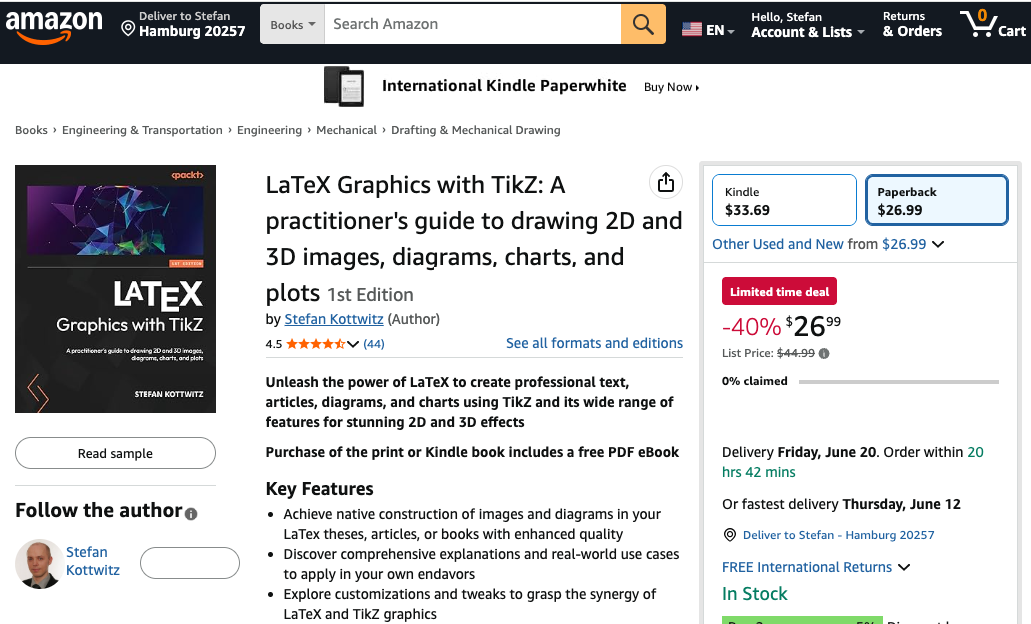
beamer | Emulate Navigation Buttons
Dear LC members,bkarpuz wrote:Dear LC Members,
I have disabled the Beamer Navigation Bar but want to use the Beamer Navigation - Go Back Button (the 3rd button from the right in the image file). I want to link the Beamer Return Button to that button. How can I do that?
I know that Beamer creates those buttons in »beamerbasenavigation.sty«.
But I can not set \Acrobatmenu{GoBack}{\beamer@linkspace{7pt}}, which is located under the definition of \insertbackfindforwardnavigationsymbol, to by button \beamerreturnbutton.
Thanks.
bkarpuz
I could figure out the solution myself.
The code is the following.
Code: Select all
\Acrobatmenu{PrevPage}{\beamerreturnbutton{Previous Page}} %Takes you to the page before the current one
\Acrobatmenu{NextPage}{\beamergotobutton{Next Page}} %Takes you to the page after the current one
\Acrobatmenu{GoBack}{\beamerreturnbutton{Go Back}} %Takes you to the previous page
\Acrobatmenu{Find}{\beamerbutton{Find}} %Popups the [i]Find String[/i] bar
\Acrobatmenu{GoForward}{\beamergotobutton{Go Forward}} %Takes you to the nextpageCode: Select all
\documentclass{beamer}
\usetheme{Warsaw}
\setbeamertemplate{navigation symbols}{}
\begin{document}
\title[Short Title]{Long Title}
\author[Lastname]{Author}
\institute{Address Information}
\date{Today}
\begin{frame}
\titlepage
\end{frame}
\begin{frame}
\frametitle{Contents}
\tableofcontents
\end{frame}
\section{Introduction}
\begin{frame}
\frametitle{Introduction}
Some introductory text here.\\
\hyperlink{mr<1>}{\beamerskipbutton{Skip Introduction}}
\end{frame}
\begin{frame}
A page.
\end{frame}
\begin{frame}
Another page.
\end{frame}
\section{Main Results}
\begin{frame}[label=mr]
\frametitle{Main Results}
Some main results here.\\
\hyperlink{apa<1>}{\beamergotobutton{Go to Appendix~A}}\\
\hyperlink{apb<1>}{\beamergotobutton{Go to Appendix~B}}
\end{frame}
\section{Appendix~A}
\begin{frame}[label=apa]
\frametitle{Appendix~A}
Here is some information.\\
\Acrobatmenu{GoBack}{\beamerreturnbutton{Go Back}}
\end{frame}
\section{Appendix~B}
\begin{frame}[label=apb]
\frametitle{Appendix~B}
Here is some other information.\\
\Acrobatmenu{GoBack}{\beamerreturnbutton{Go Back}}
\end{frame}
\end{document} Sebastian Rahtz and Heiko Oberdiek wrote: 5 Acrobat-specific behavior
If you want to access the menu options of Acrobat Reader or Exchange, the following macro is provided in the appropriate drivers:The text is used to create a button which activates the appropriate menuoption. The following table lists the option names you can use—comparison of this with the menus in Acrobat Reader or Exchange will show what they do. Obviously some are only appropriate to Exchange.Code: Select all
\Acrobatmenu{menuoption}{text}
- File - Open, Close, Scan, Save, SaveAs, Optimizer:SaveAsOpt, Print, PageSetup, Quit
- File→Import - ImportImage, ImportNotes, AcroForm:ImportFDF
- File→Export - ExportNotes, AcroForm:ExportFDF
- File→DocumentInfo - GeneralInfo, OpenInfo, FontsInfo, SecurityInfo, Weblink:Base, AutoIndex:DocInfo
- File→Preferences - GeneralPrefs, NotePrefs, FullScreenPrefs, Weblink:Prefs, AcroSearch:Preferences(Windows) or, AcroSearch:Prefs(Mac), Cpt:Capture
- Edit - Undo, Cut, Copy, Paste, Clear, SelectAll, Ole:CopyFile, TouchUp:TextAttributes, TouchUp:FitTextToSelection, TouchUp:ShowLineMarkers, TouchUp:ShowCaptureSuspects, TouchUp:FindSuspect, Properties
- Edit→Fields - AcroForm:Duplicate, AcroForm:TabOrder
- Document - Cpt:CapturePages, AcroForm:Actions, CropPages, RotatePages, InsertPages, ExtractPages, ReplacePages, DeletePages, NewBookmark, SetBookmarkDest, CreateAllThumbs, DeleteAllThumbs
- View - ActualSize, FitVisible, FitWidth, FitPage, ZoomTo, FullScreen, FirstPage, PrevPage, NextPage, LastPage, GoToPage, GoBack, GoForward, SinglePage, OneColumn, TwoColumns, ArticleThreads, PageOnly, ShowBookmarks, ShowThumbs
- Tools - Hand, ZoomIn, ZoomOut, SelectText, SelectGraphics, Note, Link, Thread, AcroForm:Tool, Acro_Movie:MoviePlayer, TouchUp:TextTool, Find, FindAgain, FindNextNote, CreateNotesFile
- Tools→Search - AcroSrch:Query, AcroSrch:Indexes, AcroSrch:Results, AcroSrch:Assist, AcroSrch:PrevDoc, AcroSrch:PrevHit, AcroSrch:NextHit, AcroSrch:NextDoc
- Window - ShowHideToolBar, ShowHideMenuBar, ShowHideClipboard, Cascade, TileHorizontal, TileVertical, CloseAll
- Help - HelpUserGuide, HelpTutorial, HelpExchange, HelpScan, HelpCapture, HelpPDFWriter, HelpDistiller, HelpSearch, HelpCatalog, HelpReader, Weblink:Home
- Help(Windows) - About